Backup & Restore
The RefBytes Platform Manager backs up each of your nights regularly in addition to allowing you to create backups through the web interface. This is extremely helpful when upgrading your site or modules which can make database changes when installed. The "1-click" restoration feature allows you to roll back your database to its previous state.
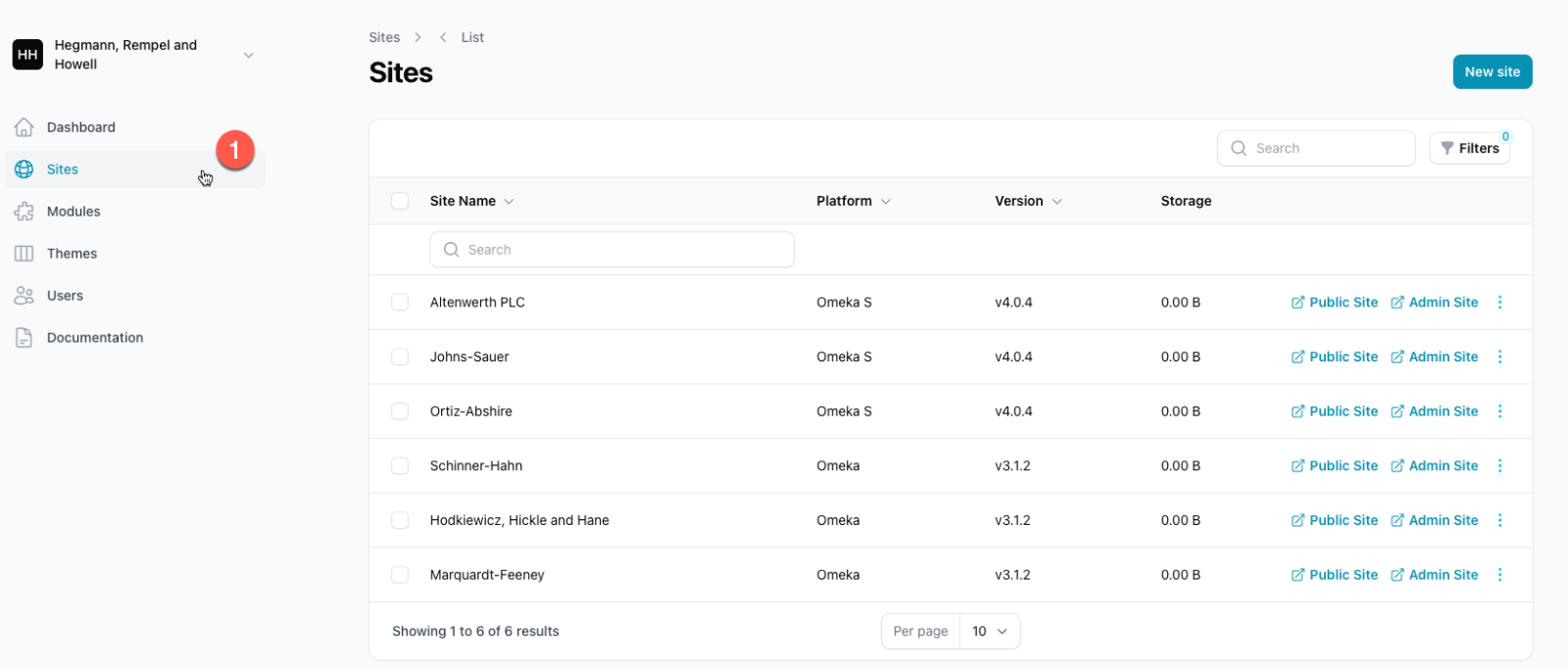
Backup
1.
Navigate to the Sites menu item
From here there are several options for starting a new backup of your site.
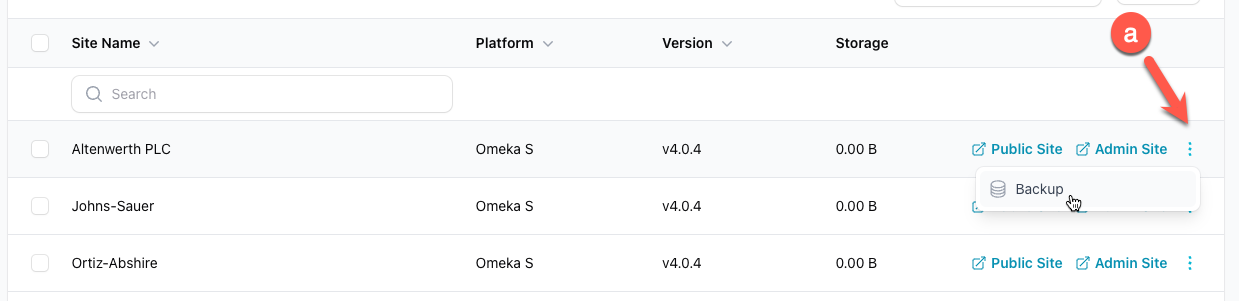
a.
Run a backup from the Sites listing page
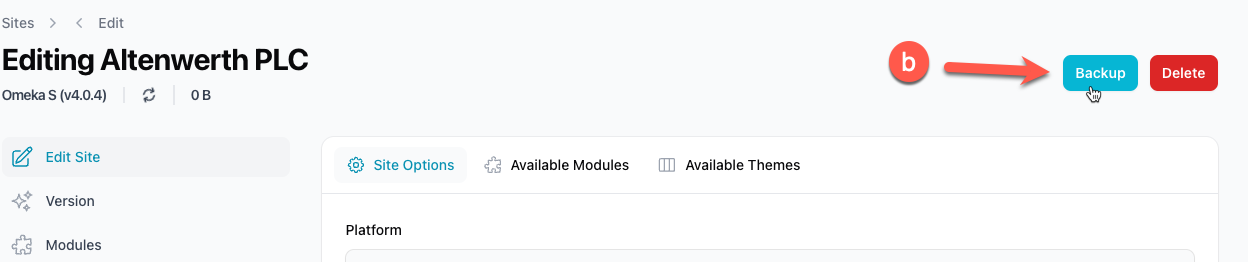
b.
Run a backup from the Site's Editing page
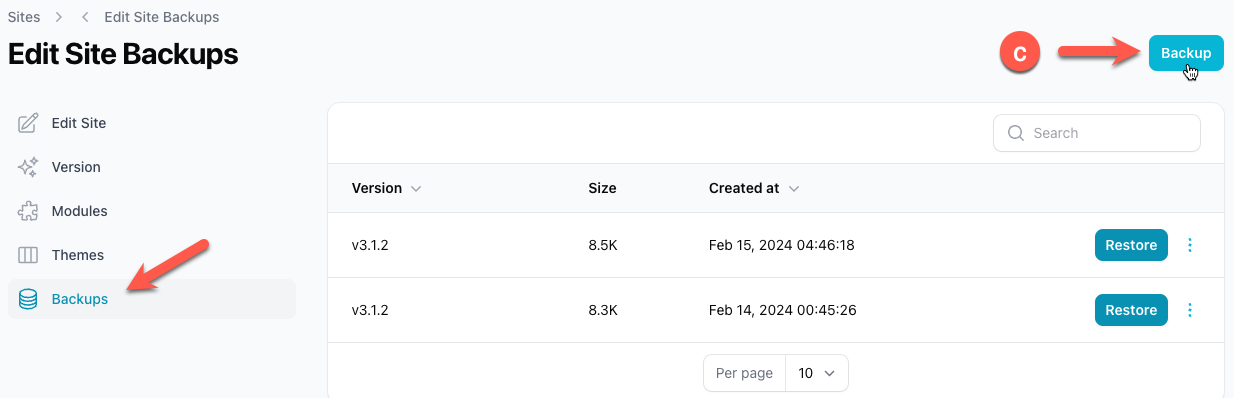
c.
Run a backup from the Site's Backup page
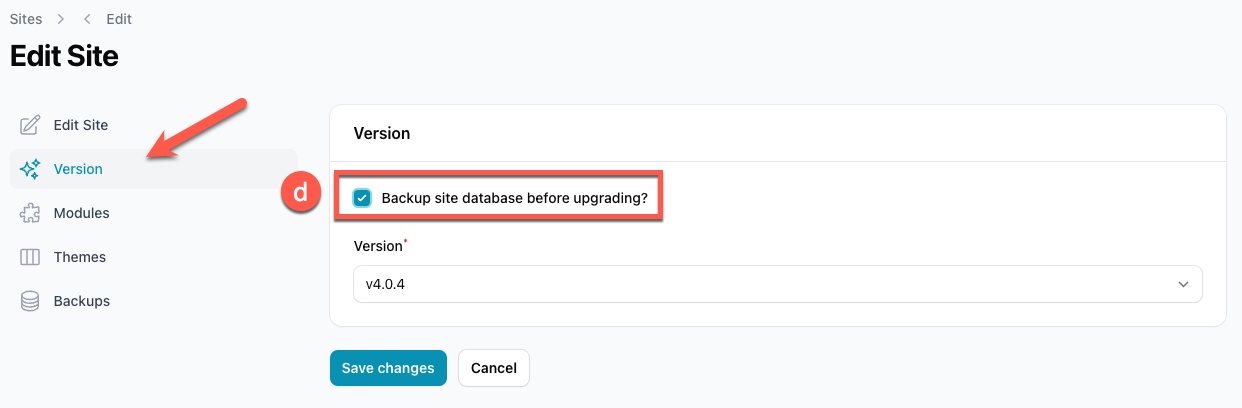
d.
Run a backup before upgrading the version of your site
Restore
1.
Navigate to the Sites menu item
From here there are several options for starting a new backup of your site.
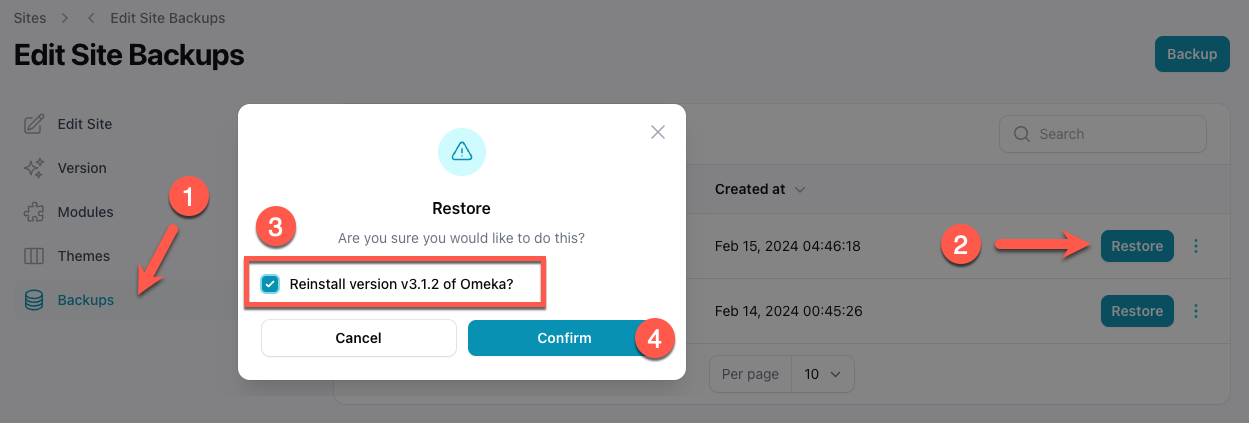
2.
Select the backup you would like to restore
The backups are ordered from newest to oldest. Each backup is tied to a specific version.
3.
Choose whether to restore a previous version of the software
When restoring a backup, you may also need to restore the version of software that was installed when the backup was taken. For example, if an upgrade fails or you discover required modules are not compatible. Both the database and software can be rolled back in one easy step.
4.
Click 'Confirm' to start the restoration

