Theme Management
The RefBytes Platform Manager allows you to easily install and update community themes.
It also allows you to upload and manage your own.
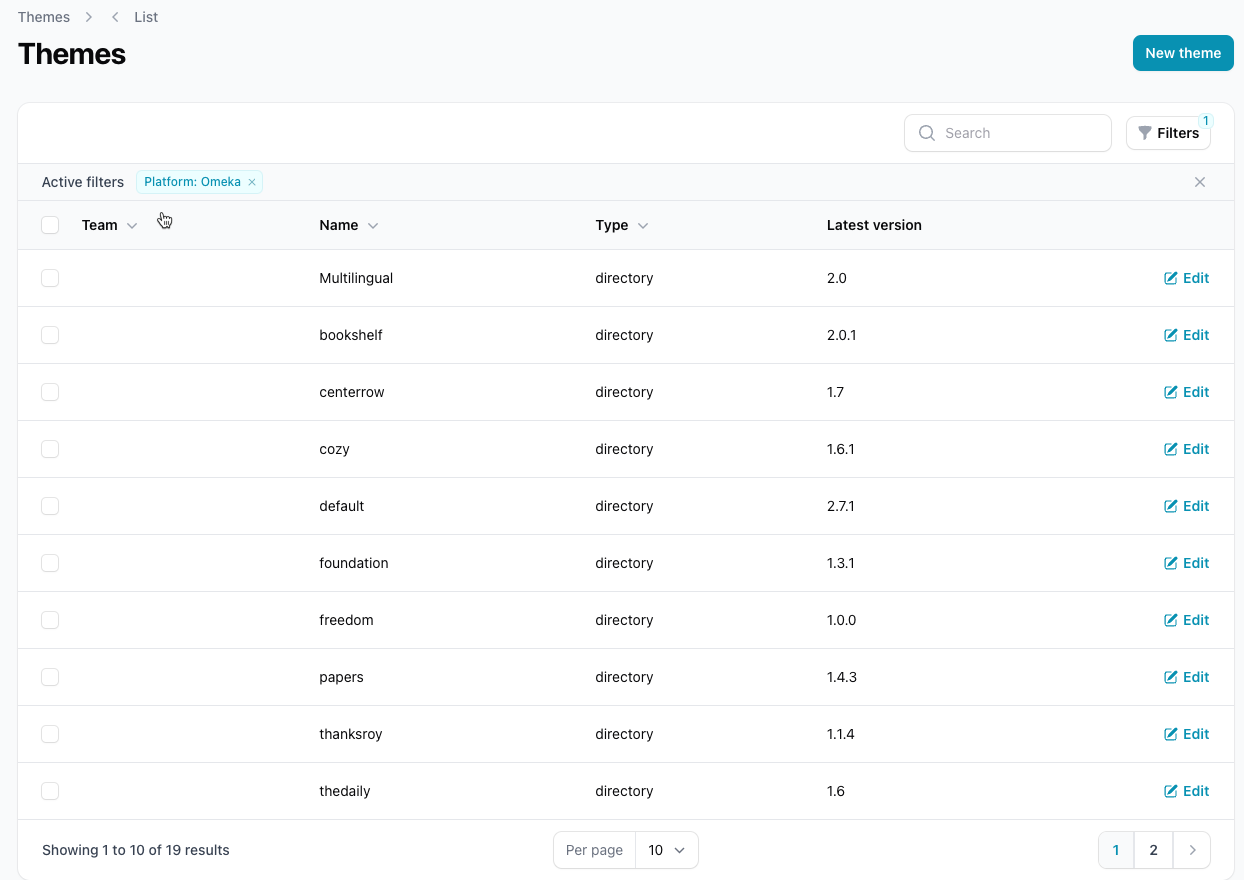
Directory Themes
The RefBytes Platform Manager maintains a list of community themes that can be easily installed on each of your sites.
1.
Navigate to the Sites menu item
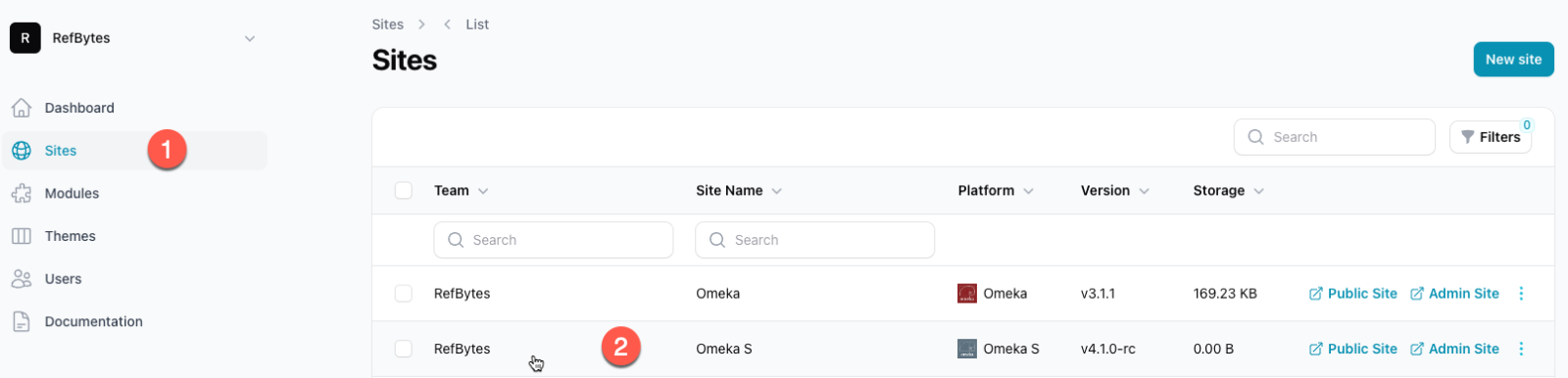
2.
From the Sites list click on the site where you would like to install a community theme.
3.
a. Navigate to the Available Themes tab
b. Select the box next to the themes you would like to install
c. Clicking "Save changes" will install the selected themes to your site
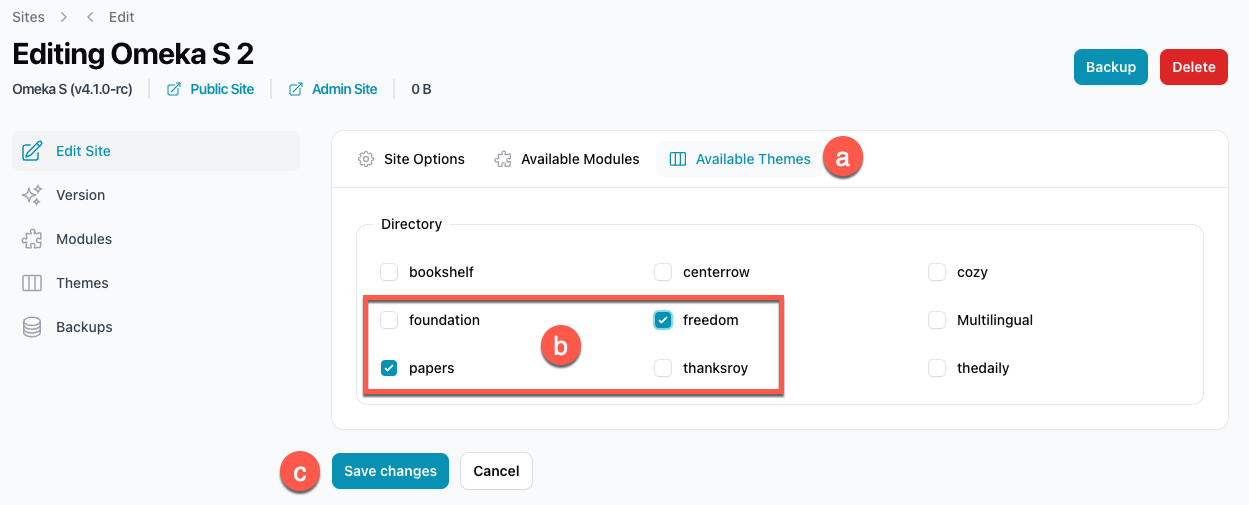
Upgrading Themes
Once a theme has been installed, theme versions can be managed through the Themes submenu.
Custom Themes

1.
Navigate to the Themes menu item
From here you can manage your own custom themes.

2.
Add a new theme
Click the 'New theme' button to add a new custom theme. You'll be prompted for the platform type, a friendly name for the theme and the Directory name that the theme will be installed into.
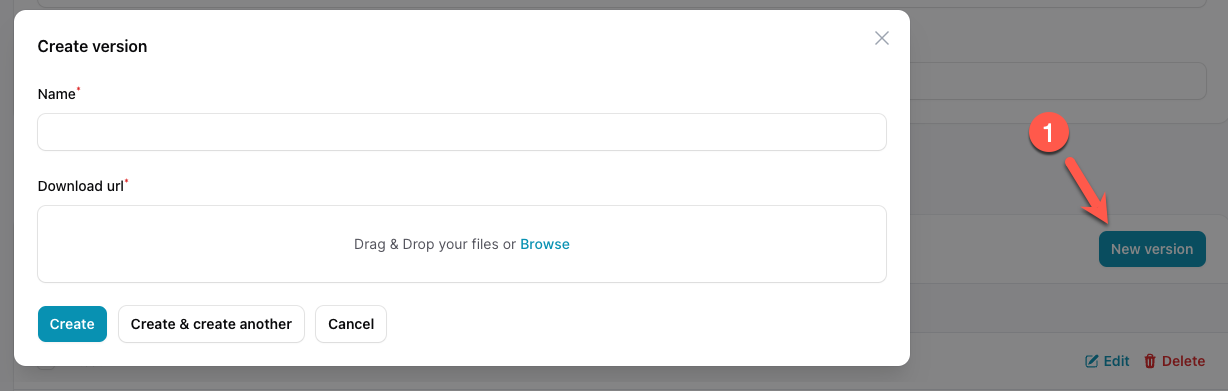
3.
Add a new version
After adding the necessary theme information, you can add your first theme version which requires a version name and the zipped theme.
4.
Click 'Create' to add the new version
Once uploaded the new theme and version will be available to install in your sites from the Site editing page.

